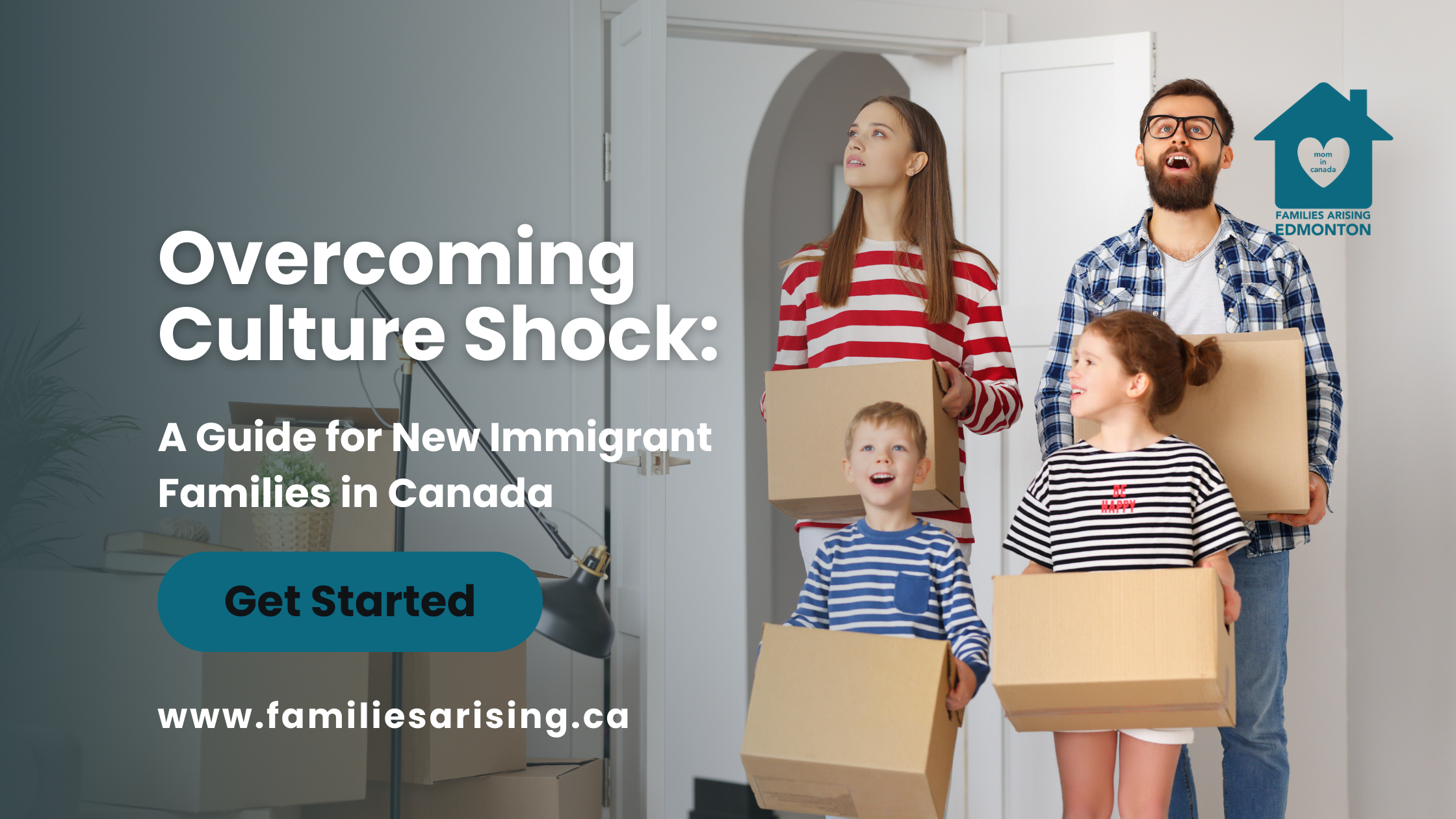Cyberspace is the Internet, and the internet is always in our faces, and consequently in the faces of our kids.The internet can be a fun place, with so many interesting things for kids such as games, educational resources, and much more.
Gone are the days when you had to get to a Cybercafe before you could have access to the internet. Nowadays, the internet is just at our fingertips, and our kids also have access to it, whether they want to or not.
In fact, with most of the school projects handed to the kids (or should I say given to the parents), the kids are expected to have some knowledge of the internet, even if it’s at the basic level. With the enormous amount of time our kids spend on cyberspace (even when we don’t approve), we need to guide them through on keeping Internet Interaction with others to appropriate levels of courtesy and also more importantly, safety.
We can teach our kids to observe the following basic rules:
- In communicating with others on the internet, remember that the other person is not able to see your facial expressions or gestures, therefore, you need to weigh every word you want to use. This will prevent your good intentions from being misconstrued. Treat People the same way you’d like to be treated.
- Don’t chat with someone or write an email in CAPS. It is seen as though you’re shouting at the person
- Never communicate with strangers online, or agree to meet anywhere with them.
- Remember that once something has been sent through the internet, a copy of it may exist anywhere in cyberspace, you need to be careful about sending personal details on the internet
- Never do online what you won’t do offline. In other words, follow the same basic etiquette guidelines you would follow offline when online.
And as parents, we can also do our part by:
- Being involved, and keep a check on your child’s internet activities
- Setting up parental controls for their internet use. For example, Internet Explorer allows you to restrict or allow certain websites to be viewed on your computer, and you can protect these settings with a password. To find those options, click Tools on your menu bar, select Internet Options, choose the Content tab, and click the Enable button under Content Advisor
- Remember, one can never be too careful.
“The hardest job kids face today is learning good manners without seeing any” – Fred Astaire
If you require more help on this topic, you can explore the following sites:
- GetNetWise – http://kids.getnetwise.org/
- StaySafeOnline – http://www.staysafeonline.org/
- Stop. Think. Connect. – http://www.dhs.gov/stopthinkconnect
Oluseye Ashiru
This article was first published on www.strivingnigerianmom.com